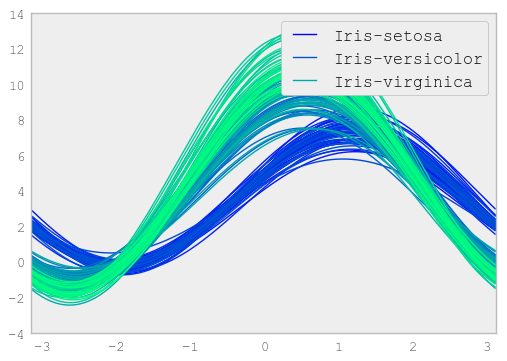Plotting with matplotlib¶
Note
We intend to build more plotting integration with matplotlib as time goes on.
We use the standard convention for referencing the matplotlib API:
In [1]: import matplotlib.pyplot as plt
Basic plotting: plot¶
See the cookbook for some advanced strategies
The plot method on Series and DataFrame is just a simple wrapper around plt.plot:
In [2]: ts = Series(randn(1000), index=date_range('1/1/2000', periods=1000))
In [3]: ts = ts.cumsum()
In [4]: ts.plot()
<matplotlib.axes.AxesSubplot at 0xbfdc860>
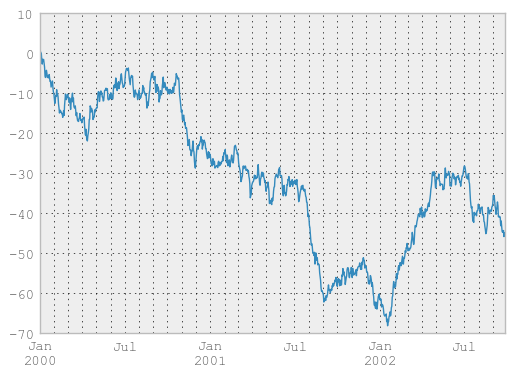
If the index consists of dates, it calls gcf().autofmt_xdate() to try to format the x-axis nicely as per above. The method takes a number of arguments for controlling the look of the plot:
In [5]: plt.figure(); ts.plot(style='k--', label='Series'); plt.legend()
<matplotlib.legend.Legend at 0xc0f4128>
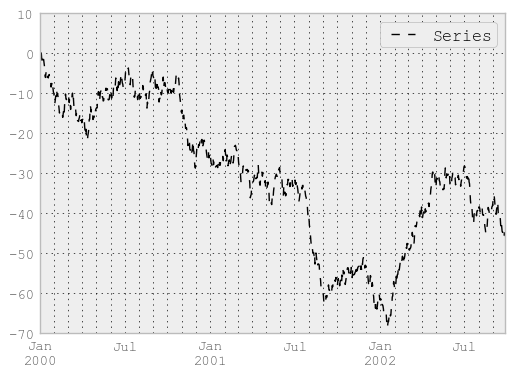
On DataFrame, plot is a convenience to plot all of the columns with labels:
In [6]: df = DataFrame(randn(1000, 4), index=ts.index, columns=list('ABCD'))
In [7]: df = df.cumsum()
In [8]: plt.figure(); df.plot(); plt.legend(loc='best')
<matplotlib.legend.Legend at 0xbafdbe0>
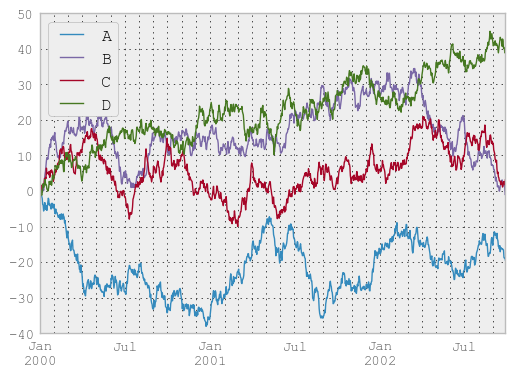
You may set the legend argument to False to hide the legend, which is shown by default.
In [9]: df.plot(legend=False)
<matplotlib.axes.AxesSubplot at 0xaec5f98>
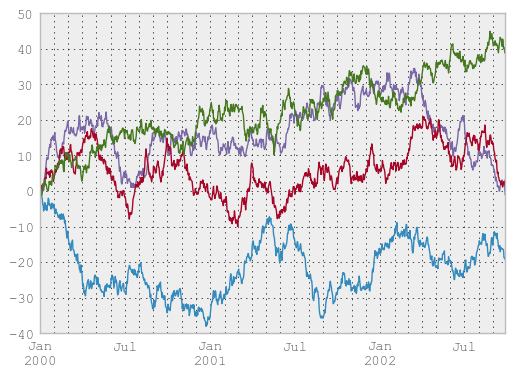
Some other options are available, like plotting each Series on a different axis:
In [10]: df.plot(subplots=True, figsize=(6, 6)); plt.legend(loc='best')
<matplotlib.legend.Legend at 0xbafd748>
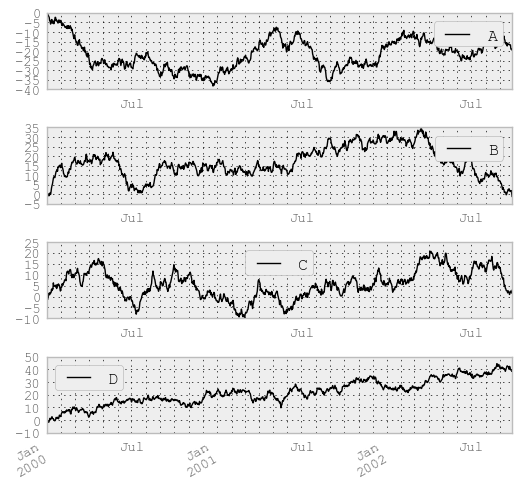
You may pass logy to get a log-scale Y axis.
In [11]: plt.figure();
In [11]: ts = Series(randn(1000), index=date_range('1/1/2000', periods=1000))
In [12]: ts = np.exp(ts.cumsum())
In [13]: ts.plot(logy=True)
<matplotlib.axes.AxesSubplot at 0xc33b240>
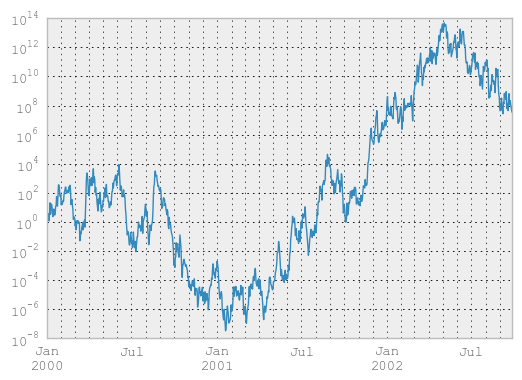
You can plot one column versus another using the x and y keywords in DataFrame.plot:
In [14]: plt.figure()
<matplotlib.figure.Figure at 0xb30af98>
In [15]: df3 = DataFrame(randn(1000, 2), columns=['B', 'C']).cumsum()
In [16]: df3['A'] = Series(range(len(df)))
In [17]: df3.plot(x='A', y='B')
<matplotlib.axes.AxesSubplot at 0xb316668>
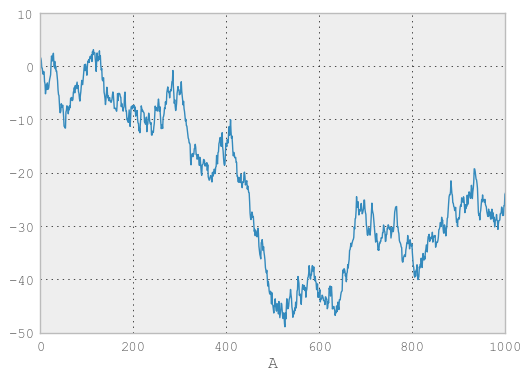
Plotting on a Secondary Y-axis¶
To plot data on a secondary y-axis, use the secondary_y keyword:
In [18]: plt.figure()
<matplotlib.figure.Figure at 0xd032be0>
In [19]: df.A.plot()
<matplotlib.axes.AxesSubplot at 0xcbecb70>
In [20]: df.B.plot(secondary_y=True, style='g')
<matplotlib.axes.AxesSubplot at 0xcf42278>
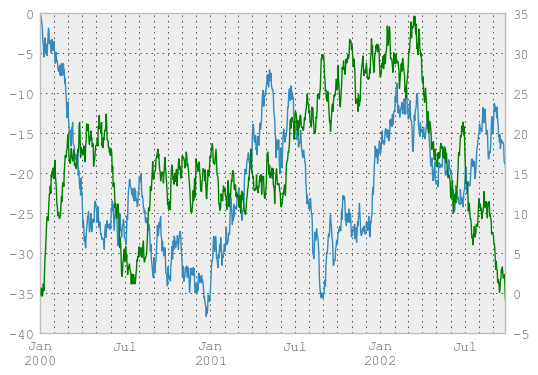
Selective Plotting on Secondary Y-axis¶
To plot some columns in a DataFrame, give the column names to the secondary_y keyword:
In [21]: plt.figure()
<matplotlib.figure.Figure at 0xd0344e0>
In [22]: ax = df.plot(secondary_y=['A', 'B'])
In [23]: ax.set_ylabel('CD scale')
<matplotlib.text.Text at 0xdae8c50>
In [24]: ax.right_ax.set_ylabel('AB scale')
<matplotlib.text.Text at 0xdb05f60>
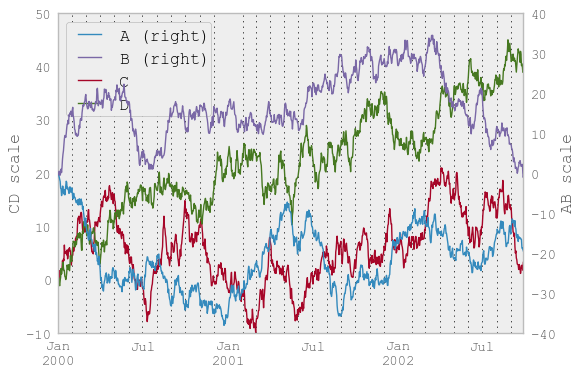
Note that the columns plotted on the secondary y-axis is automatically marked with “(right)” in the legend. To turn off the automatic marking, use the mark_right=False keyword:
In [25]: plt.figure()
<matplotlib.figure.Figure at 0xdcf64a8>
In [26]: df.plot(secondary_y=['A', 'B'], mark_right=False)
<matplotlib.axes.AxesSubplot at 0xdcf33c8>
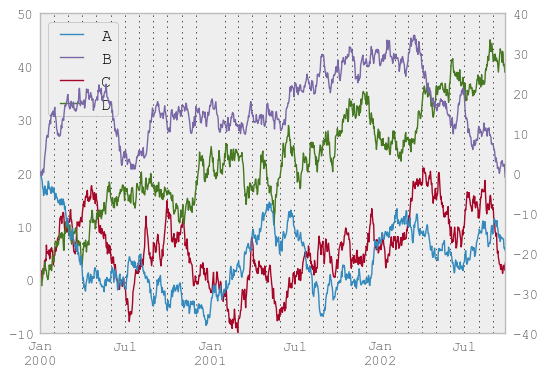
Suppressing tick resolution adjustment¶
Pandas includes automatically tick resolution adjustment for regular frequency time-series data. For limited cases where pandas cannot infer the frequency information (e.g., in an externally created twinx), you can choose to suppress this behavior for alignment purposes.
Here is the default behavior, notice how the x-axis tick labelling is performed:
In [27]: plt.figure()
<matplotlib.figure.Figure at 0xdcf6320>
In [28]: df.A.plot()
<matplotlib.axes.AxesSubplot at 0xe26e438>
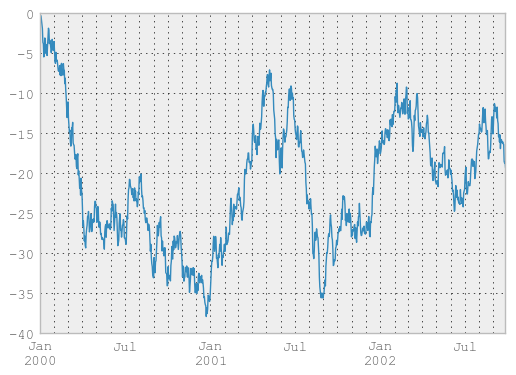
Using the x_compat parameter, you can suppress this behavior:
In [29]: plt.figure()
<matplotlib.figure.Figure at 0xe284208>
In [30]: df.A.plot(x_compat=True)
<matplotlib.axes.AxesSubplot at 0xd7d5518>
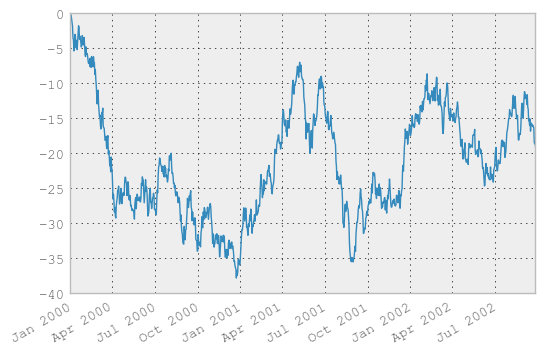
If you have more than one plot that needs to be suppressed, the use method in pandas.plot_params can be used in a with statement:
In [31]: import pandas as pd
In [32]: plt.figure()
<matplotlib.figure.Figure at 0xd7d2978>
In [33]: with pd.plot_params.use('x_compat', True):
....: df.A.plot(color='r')
....: df.B.plot(color='g')
....: df.C.plot(color='b')
....:
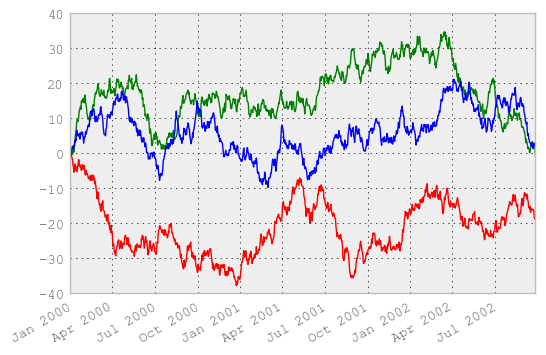
Targeting different subplots¶
You can pass an ax argument to Series.plot to plot on a particular axis:
In [34]: fig, axes = plt.subplots(nrows=2, ncols=2)
In [35]: df['A'].plot(ax=axes[0,0]); axes[0,0].set_title('A')
<matplotlib.text.Text at 0xeb0e780>
In [36]: df['B'].plot(ax=axes[0,1]); axes[0,1].set_title('B')
<matplotlib.text.Text at 0xeb257f0>
In [37]: df['C'].plot(ax=axes[1,0]); axes[1,0].set_title('C')
<matplotlib.text.Text at 0xeb3aa58>
In [38]: df['D'].plot(ax=axes[1,1]); axes[1,1].set_title('D')
<matplotlib.text.Text at 0xee5ada0>
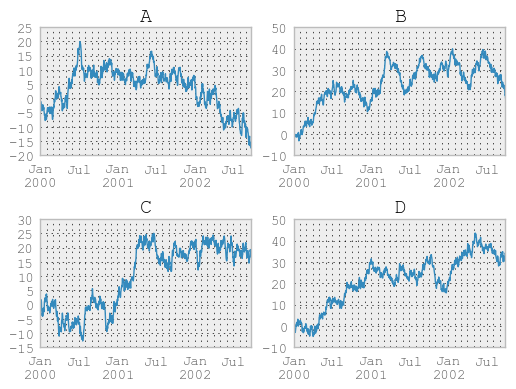
Other plotting features¶
Bar plots¶
For labeled, non-time series data, you may wish to produce a bar plot:
In [39]: plt.figure();
In [39]: df.ix[5].plot(kind='bar'); plt.axhline(0, color='k')
<matplotlib.lines.Line2D at 0x1049d198>
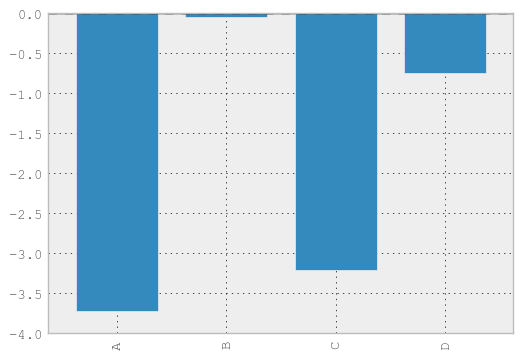
Calling a DataFrame’s plot method with kind='bar' produces a multiple bar plot:
In [40]: df2 = DataFrame(rand(10, 4), columns=['a', 'b', 'c', 'd'])
In [41]: df2.plot(kind='bar');
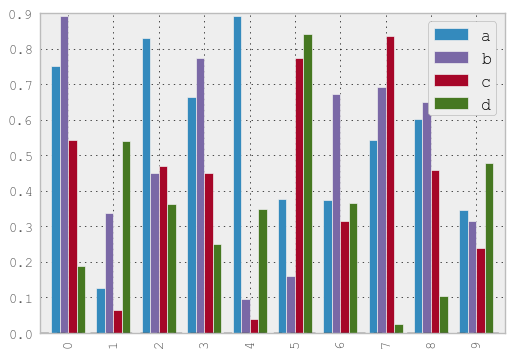
To produce a stacked bar plot, pass stacked=True:
In [41]: df2.plot(kind='bar', stacked=True);
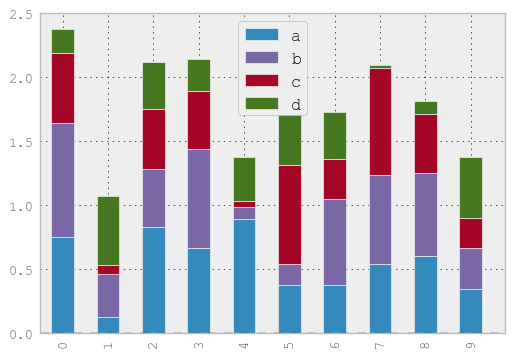
To get horizontal bar plots, pass kind='barh':
In [41]: df2.plot(kind='barh', stacked=True);
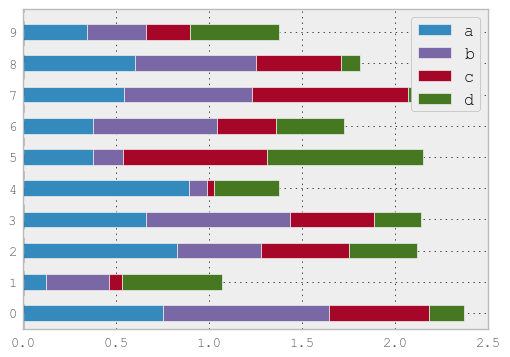
Histograms¶
In [41]: plt.figure();
In [41]: df['A'].diff().hist()
<matplotlib.axes.AxesSubplot at 0x11053278>
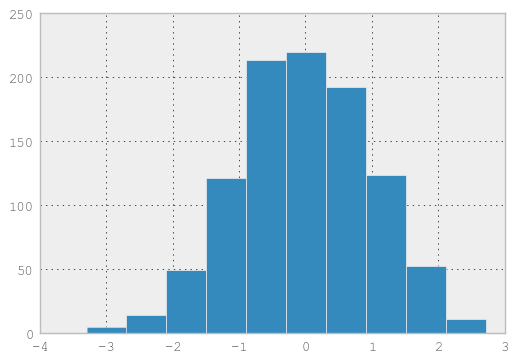
For a DataFrame, hist plots the histograms of the columns on multiple subplots:
In [42]: plt.figure()
<matplotlib.figure.Figure at 0x11640cf8>
In [43]: df.diff().hist(color='k', alpha=0.5, bins=50)
array([[<matplotlib.axes.AxesSubplot object at 0x000000000EABCBA8>,
<matplotlib.axes.AxesSubplot object at 0x0000000011650A20>],
[<matplotlib.axes.AxesSubplot object at 0x0000000011641390>,
<matplotlib.axes.AxesSubplot object at 0x00000000118EB630>]], dtype=object)
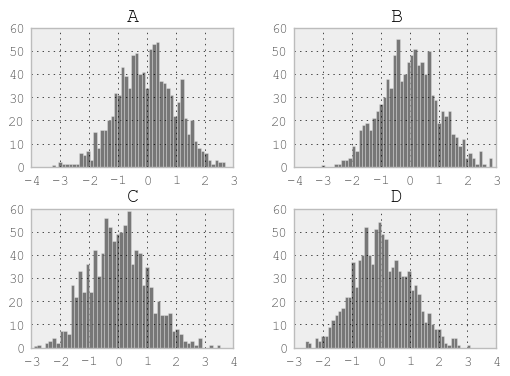
New since 0.10.0, the by keyword can be specified to plot grouped histograms:
In [44]: data = Series(randn(1000))
In [45]: data.hist(by=randint(0, 4, 1000))
array([[<matplotlib.axes.AxesSubplot object at 0x0000000012120A20>,
<matplotlib.axes.AxesSubplot object at 0x0000000012142550>],
[<matplotlib.axes.AxesSubplot object at 0x0000000011F32518>,
<matplotlib.axes.AxesSubplot object at 0x0000000011F50A90>]], dtype=object)
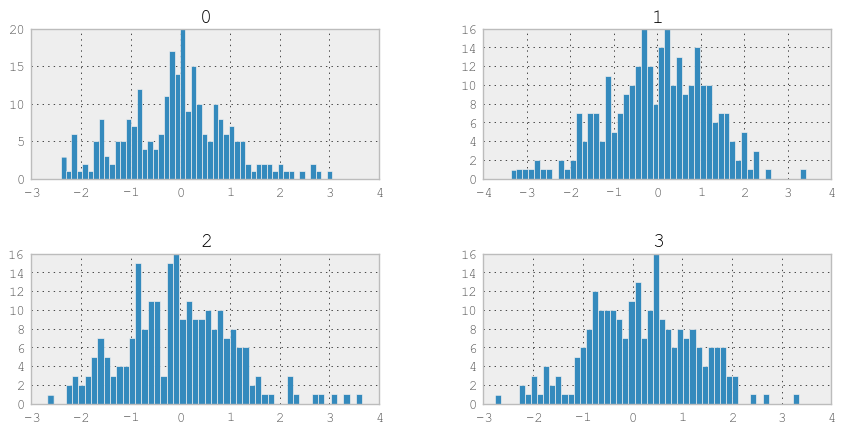
Box-Plotting¶
DataFrame has a boxplot method which allows you to visualize the distribution of values within each column.
For instance, here is a boxplot representing five trials of 10 observations of a uniform random variable on [0,1).
In [46]: df = DataFrame(rand(10,5))
In [47]: plt.figure();
In [47]: bp = df.boxplot()
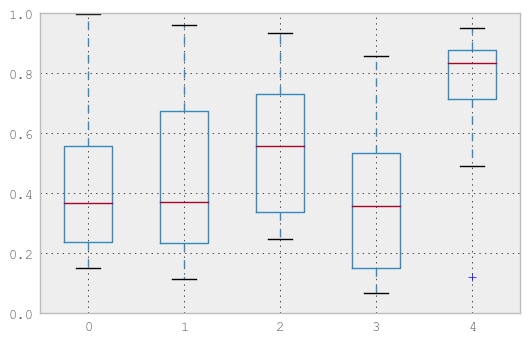
You can create a stratified boxplot using the by keyword argument to create groupings. For instance,
In [48]: df = DataFrame(rand(10,2), columns=['Col1', 'Col2'] )
In [49]: df['X'] = Series(['A','A','A','A','A','B','B','B','B','B'])
In [50]: plt.figure();
In [50]: bp = df.boxplot(by='X')
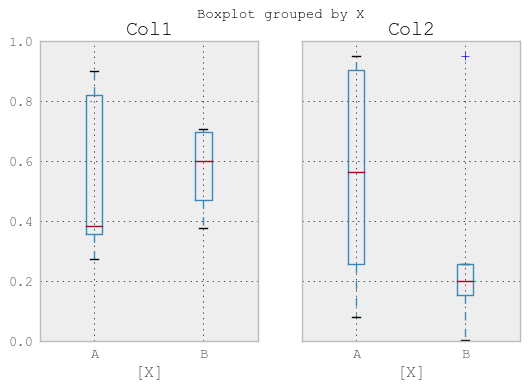
You can also pass a subset of columns to plot, as well as group by multiple columns:
In [51]: df = DataFrame(rand(10,3), columns=['Col1', 'Col2', 'Col3'])
In [52]: df['X'] = Series(['A','A','A','A','A','B','B','B','B','B'])
In [53]: df['Y'] = Series(['A','B','A','B','A','B','A','B','A','B'])
In [54]: plt.figure();
In [54]: bp = df.boxplot(column=['Col1','Col2'], by=['X','Y'])
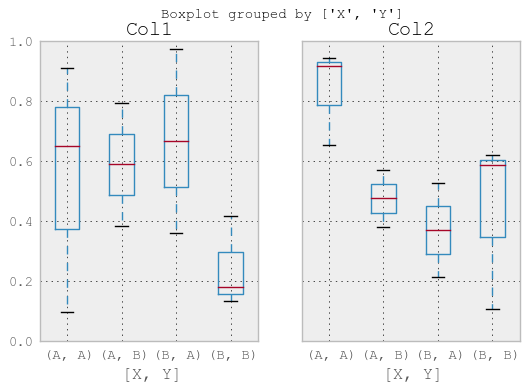
Scatter plot matrix¶
- New in 0.7.3. You can create a scatter plot matrix using the
- scatter_matrix method in pandas.tools.plotting:
In [55]: from pandas.tools.plotting import scatter_matrix
In [56]: df = DataFrame(randn(1000, 4), columns=['a', 'b', 'c', 'd'])
In [57]: scatter_matrix(df, alpha=0.2, figsize=(6, 6), diagonal='kde')
array([[<matplotlib.axes.AxesSubplot object at 0x0000000011059E10>,
<matplotlib.axes.AxesSubplot object at 0x0000000013646BE0>,
<matplotlib.axes.AxesSubplot object at 0x00000000136640B8>,
<matplotlib.axes.AxesSubplot object at 0x00000000139994A8>],
[<matplotlib.axes.AxesSubplot object at 0x00000000139B57F0>,
<matplotlib.axes.AxesSubplot object at 0x00000000139CD3C8>,
<matplotlib.axes.AxesSubplot object at 0x0000000013B6B7B8>,
<matplotlib.axes.AxesSubplot object at 0x0000000013B89B00>],
[<matplotlib.axes.AxesSubplot object at 0x0000000013CE34A8>,
<matplotlib.axes.AxesSubplot object at 0x0000000013CFE7F0>,
<matplotlib.axes.AxesSubplot object at 0x0000000013E9D978>,
<matplotlib.axes.AxesSubplot object at 0x0000000013EB66A0>],
[<matplotlib.axes.AxesSubplot object at 0x00000000140349E8>,
<matplotlib.axes.AxesSubplot object at 0x000000001404FB70>,
<matplotlib.axes.AxesSubplot object at 0x00000000140697F0>,
<matplotlib.axes.AxesSubplot object at 0x00000000141F7B38>]], dtype=object)
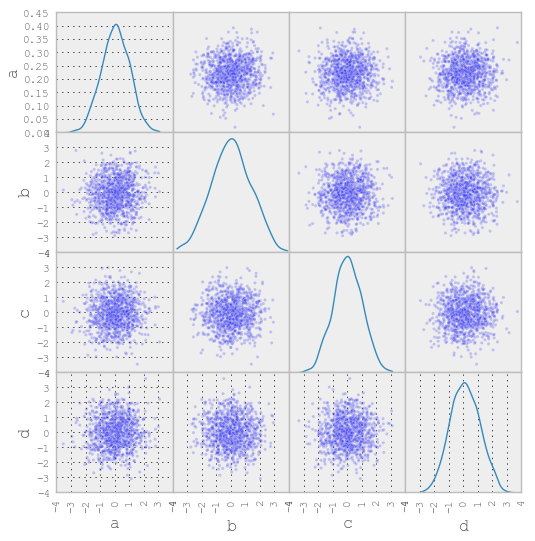
New in 0.8.0 You can create density plots using the Series/DataFrame.plot and setting kind=’kde’:
In [58]: ser = Series(randn(1000))
In [59]: ser.plot(kind='kde')
<matplotlib.axes.AxesSubplot at 0x135dc470>
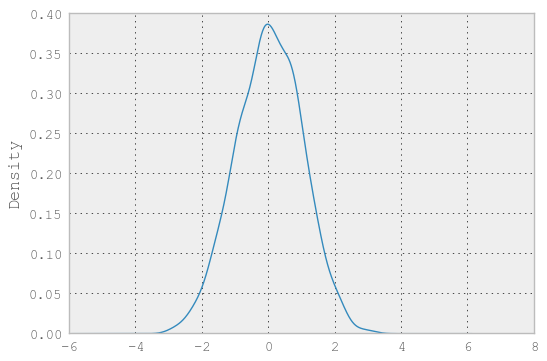
Andrews Curves¶
Andrews curves allow one to plot multivariate data as a large number of curves that are created using the attributes of samples as coefficients for Fourier series. By coloring these curves differently for each class it is possible to visualize data clustering. Curves belonging to samples of the same class will usually be closer together and form larger structures.
Note: The “Iris” dataset is available here.
In [60]: from pandas import read_csv
In [61]: from pandas.tools.plotting import andrews_curves
In [62]: data = read_csv('data/iris.data')
In [63]: plt.figure()
<matplotlib.figure.Figure at 0x135dcd68>
In [64]: andrews_curves(data, 'Name')
<matplotlib.axes.AxesSubplot at 0x19a40898>
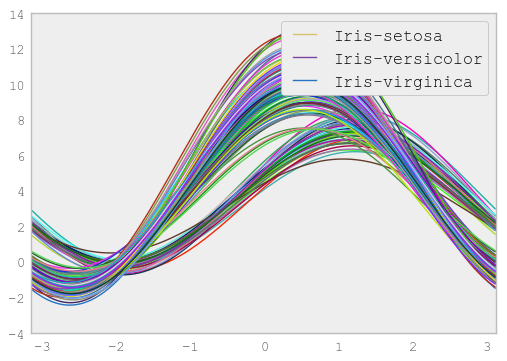
Parallel Coordinates¶
Parallel coordinates is a plotting technique for plotting multivariate data. It allows one to see clusters in data and to estimate other statistics visually. Using parallel coordinates points are represented as connected line segments. Each vertical line represents one attribute. One set of connected line segments represents one data point. Points that tend to cluster will appear closer together.
In [65]: from pandas import read_csv
In [66]: from pandas.tools.plotting import parallel_coordinates
In [67]: data = read_csv('data/iris.data')
In [68]: plt.figure()
<matplotlib.figure.Figure at 0x1a0f0b38>
In [69]: parallel_coordinates(data, 'Name')
<matplotlib.axes.AxesSubplot at 0x151a6ef0>
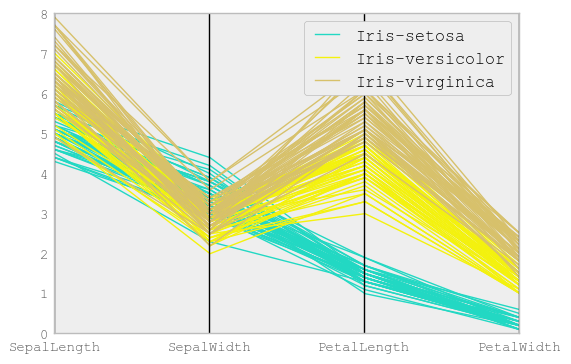
Lag Plot¶
Lag plots are used to check if a data set or time series is random. Random data should not exhibit any structure in the lag plot. Non-random structure implies that the underlying data are not random.
In [70]: from pandas.tools.plotting import lag_plot
In [71]: plt.figure()
<matplotlib.figure.Figure at 0x1492fc88>
In [72]: data = Series(0.1 * rand(1000) +
....: 0.9 * np.sin(np.linspace(-99 * np.pi, 99 * np.pi, num=1000)))
....:
In [73]: lag_plot(data)
<matplotlib.axes.AxesSubplot at 0x1a6f9ef0>

Autocorrelation Plot¶
Autocorrelation plots are often used for checking randomness in time series. This is done by computing autocorrelations for data values at varying time lags. If time series is random, such autocorrelations should be near zero for any and all time-lag separations. If time series is non-random then one or more of the autocorrelations will be significantly non-zero. The horizontal lines displayed in the plot correspond to 95% and 99% confidence bands. The dashed line is 99% confidence band.
In [74]: from pandas.tools.plotting import autocorrelation_plot
In [75]: plt.figure()
<matplotlib.figure.Figure at 0x1a6e0da0>
In [76]: data = Series(0.7 * rand(1000) +
....: 0.3 * np.sin(np.linspace(-9 * np.pi, 9 * np.pi, num=1000)))
....:
In [77]: autocorrelation_plot(data)
<matplotlib.axes.AxesSubplot at 0x1a87da58>
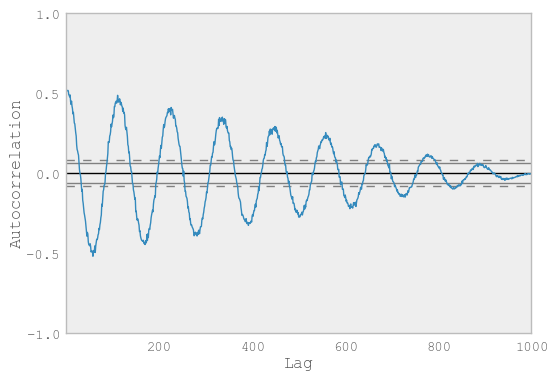
Bootstrap Plot¶
Bootstrap plots are used to visually assess the uncertainty of a statistic, such as mean, median, midrange, etc. A random subset of a specified size is selected from a data set, the statistic in question is computed for this subset and the process is repeated a specified number of times. Resulting plots and histograms are what constitutes the bootstrap plot.
In [78]: from pandas.tools.plotting import bootstrap_plot
In [79]: data = Series(rand(1000))
In [80]: bootstrap_plot(data, size=50, samples=500, color='grey')
<matplotlib.figure.Figure at 0x1ac91b38>
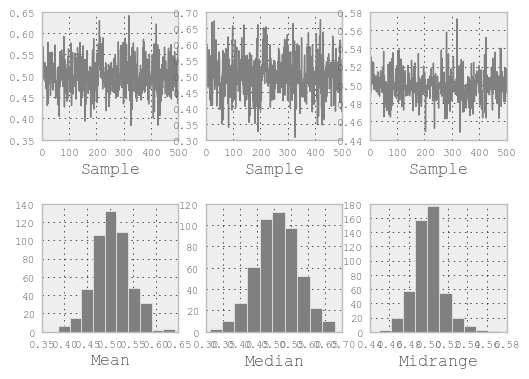
RadViz¶
RadViz is a way of visualizing multi-variate data. It is based on a simple spring tension minimization algorithm. Basically you set up a bunch of points in a plane. In our case they are equally spaced on a unit circle. Each point represents a single attribute. You then pretend that each sample in the data set is attached to each of these points by a spring, the stiffness of which is proportional to the numerical value of that attribute (they are normalized to unit interval). The point in the plane, where our sample settles to (where the forces acting on our sample are at an equilibrium) is where a dot representing our sample will be drawn. Depending on which class that sample belongs it will be colored differently.
Note: The “Iris” dataset is available here.
In [81]: from pandas import read_csv
In [82]: from pandas.tools.plotting import radviz
In [83]: data = read_csv('data/iris.data')
In [84]: plt.figure()
<matplotlib.figure.Figure at 0x1b463d68>
In [85]: radviz(data, 'Name')
<matplotlib.axes.AxesSubplot at 0x1a6fd550>
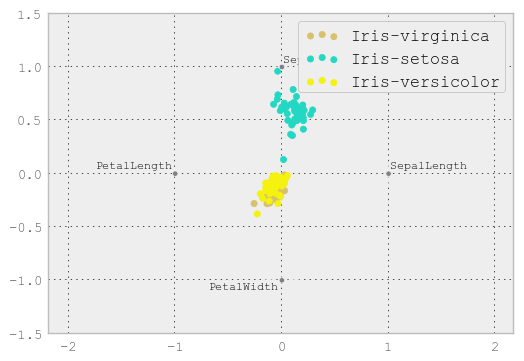
Colormaps¶
A potential issue when plotting a large number of columns is that it can be difficult to distinguish some series due to repetition in the default colors. To remedy this, DataFrame plotting supports the use of the colormap= argument, which accepts either a Matplotlib colormap or a string that is a name of a colormap registered with Matplotlib. A visualization of the default matplotlib colormaps is available here.
As matplotlib does not directly support colormaps for line-based plots, the colors are selected based on an even spacing determined by the number of columns in the DataFrame. There is no consideration made for background color, so some colormaps will produce lines that are not easily visible.
To use the jet colormap, we can simply pass 'jet' to colormap=
In [86]: df = DataFrame(randn(1000, 10), index=ts.index)
In [87]: df = df.cumsum()
In [88]: plt.figure()
<matplotlib.figure.Figure at 0x1bb1e5f8>
In [89]: df.plot(colormap='jet')
<matplotlib.axes.AxesSubplot at 0x1baefa90>
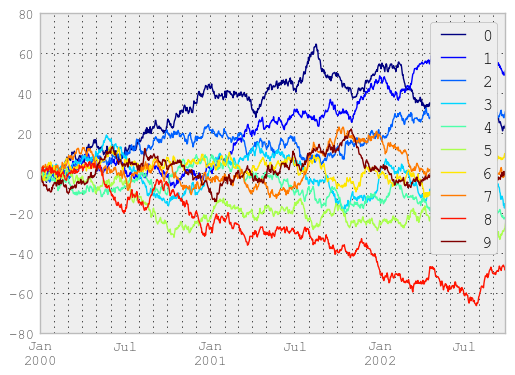
or we can pass the colormap itself
In [90]: from matplotlib import cm
In [91]: plt.figure()
<matplotlib.figure.Figure at 0x1be4a240>
In [92]: df.plot(colormap=cm.jet)
<matplotlib.axes.AxesSubplot at 0x1c169f98>
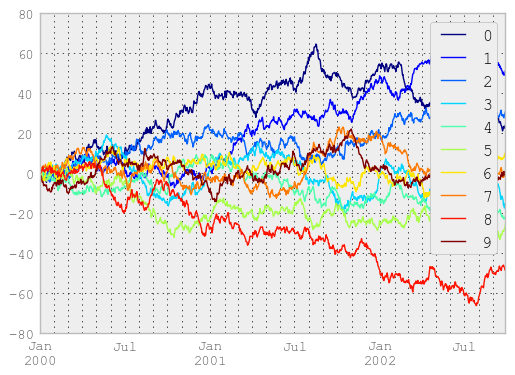
Colormaps can also be used other plot types, like bar charts:
In [93]: dd = DataFrame(randn(10, 10)).applymap(abs)
In [94]: dd = dd.cumsum()
In [95]: plt.figure()
<matplotlib.figure.Figure at 0x1c650550>
In [96]: dd.plot(kind='bar', colormap='Greens')
<matplotlib.axes.AxesSubplot at 0x1c652358>
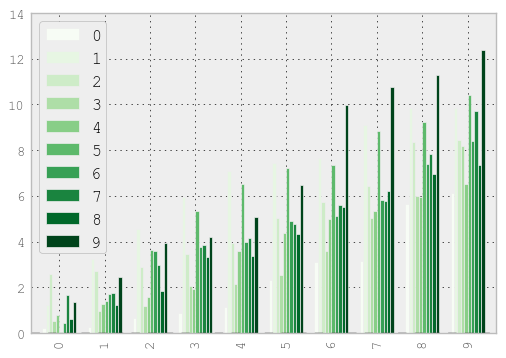
Parallel coordinates charts:
In [97]: plt.figure()
<matplotlib.figure.Figure at 0x1ca1f748>
In [98]: parallel_coordinates(data, 'Name', colormap='gist_rainbow')
<matplotlib.axes.AxesSubplot at 0x1ef2d0f0>
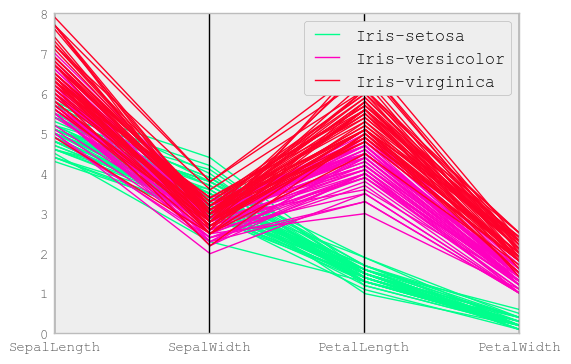
Andrews curves charts:
In [99]: plt.figure()
<matplotlib.figure.Figure at 0x1f1d3c18>
In [100]: andrews_curves(data, 'Name', colormap='winter')
<matplotlib.axes.AxesSubplot at 0x1ca0c588>